Technical Questions
What is a dashboard? What materials are available for instructors from the instructor dashboards?
Dashboards are menus for each module. Instructor Dashboards are found in the “For Instructors” section. Module Dashboards are found in the “Modules” section.
Each instructor dashboard contains links to all learner module materials as well as instructor materials, including:
- activity guides,
- personnel preparation standards, and
- OSEP indicators and outcomes.
How do I view the PDF documents?
How do I modify a CONNECT Module Activity?
All of CONNECT’s standard “a” Activities are available in both Adobe PDF and Word Document formats on the Instructor dashboard. Although PDF files cannot be modified, if you would like to modify an Activity, download and use the Word document version of the file. (Right-click and select “Save As…” to download.) You can then distribute your new revised activity to your learners via your Learning Management System, email, or hard copy.
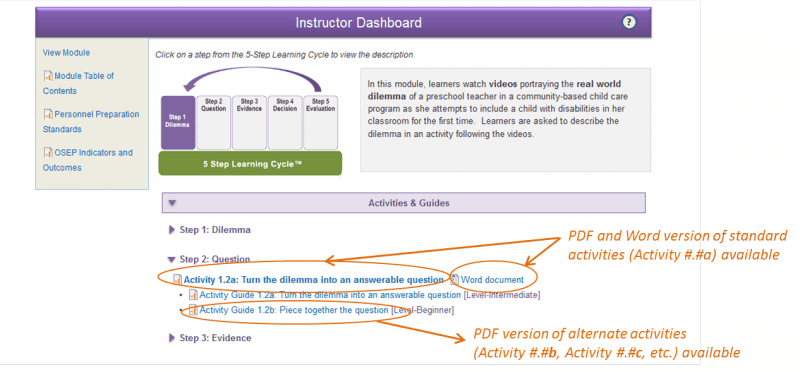
How can learners submit activities to me?
Learners may submit completed PDF activities to their instructors in a number of ways:
- Learners may email the completed PDF activity. There is an email function in the PDF File menu.
- From Adobe Reader, select File -> Attach to Email
- Instructors will need to provide a correct email address to learners.
- Learners may print the completed PDF activity and turn into the instructor. There is a Print function in the PDF File menu.
- Learners may upload the completed PDF activity form into an Learning Management System (LMS) drop-box.
Technical Questions
How can I use a CONNECT Modules Activity in my course?
There are multiple ways to use an activity in your course:. 1) Online: Ask learners to visit the CONNECT Modules website to complete an activity by either directing them into the Modules section or they can use the Resource Library to look up the specific activity. 2) In-Class (face-to-face): Print the PDF Activity form to distribute in class. Each activity has a corresponding activity guide, which are located in the Instructor Dashboard. Each activity guide contains facilitation tips, a list of materials needed, a suggested assessment, and other items useful for the instructor. Additionally, the images below describe two scenarios to assist in using the activities.
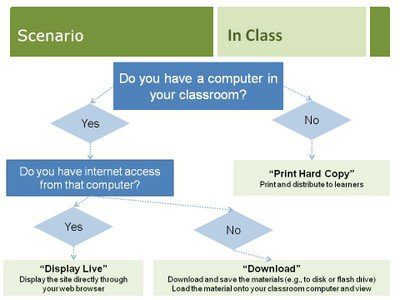
Should learners complete all the activities?
Learners do not need to complete all the activities for a module. Instructors may choose what parts of the module to implement in their course. However, to fully understand and comprehend the practice in the context of the 5-Step Learning CycleTM, the core activities highlighted in red throughout the modules are required.
How are the resources numbered?
All CONNECT Modules resources are numbered sequentially by module. Each activity, video, handout and audio file contain two numbers, Video 1.12 for example. The first 1 represents Module 1. The 12 represents the 12th video in the module. Activities are also numbered with a letter representing the version. Activity 1.3a is the standard “a” version of the third activity in Module 1. Any activity with a letter “b” or “c” at the end are alternate activities for that module.
Evidence-Based Practice is new to me. How can I learn more?
The FPG Snapshot: Evidence-Based Practice provides a quick overview of EBP.
For more about how the CONNECT Modules utilize EBP and the 5-Step Learning Cycle and, view a brief video: About the CONNECT Modules<
Any suggestions on how to incorporate the module activities into my grading structure?
CONNECT provides a suggested assessment for all module activities. It is the responsibility of the instructor to grade and assign credit for course completion.
Is there a pre- and post-test that the learners need to complete?
No, activities are embedded throughout the CONNECT Module. Instructors may choose which activities they use to assess learners.
Will learners receive a certificate or verification they have completed the CONNECT Module?
CONNECT does not issue a certificate or send verification that a learner has completed a CONNECT module. If a learner would like to receive a certificate / CEU, he / she can register for CONNECT courses<.
I would like to use additional activities to assess my learners. What options are available?
Many of the activities in the CONNECT Modules have alternate activities which are at different levels of difficulty: beginner, intermediate or advanced. The standard module activities can be identified with an “a” in the numbering. The “b”, “c”, etc. activities are alternate versions and are ordered by their level of difficulty. The standard “a” activity, the “b”, “c” and other alternate versions can all be found in the Instructor Dashboard [see image below]. Note that the alternate versions only have Activity Guides for Instructors. There are no corresponding learner forms for alternate activities.
Instructors may also choose to edit the standard “a” activity learner form to fit their course, or can create their own learner form for an alternate activity. For more information on how to do this, see Technical FAQ “How do I modify a CONNECT Module Activity?”
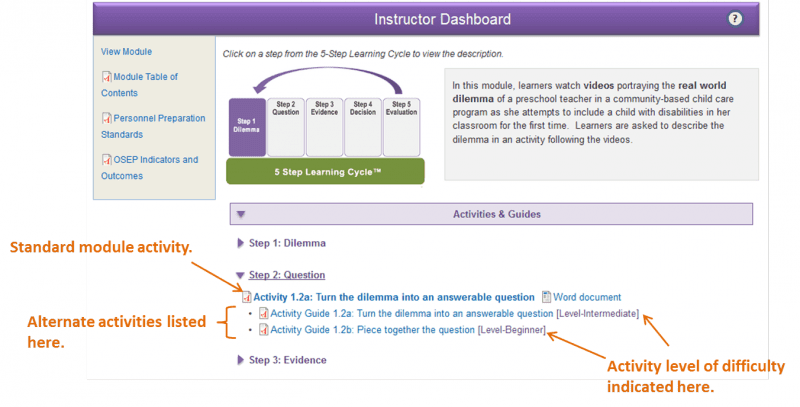
How were the CONNECT activities developed?
CONNECT activities were developed following the 5-Step Learning Cycle. For Modules 1 to 4, CONNECT staff developed and rendered the activities into the forms now available. Modules 5 and 6 had content experts who worked in collaboration with CONNECT staff to develop the activities. Instructors are also given an opportunity to provide suggestions on changes to the current activities and ideas on additional activities after modules are released. All suggestions will be considered by CONNECT staff for future revisions and CONNECT is continuously making ongoing improvements to the website and modules. For more information on how the modules were developed, see the document on “Overview of CONNECT Module Development, Design, Evaluation, and Implementation” in our Instructor Supports section.
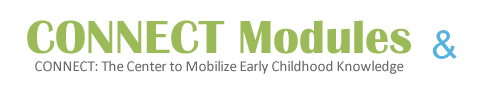
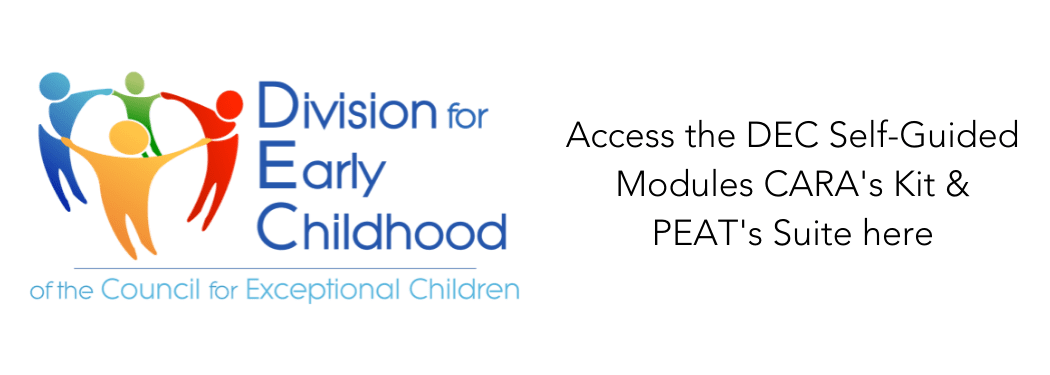
 Download Adobe
Download Adobe